Vault Setup
Step 4: Configure your Vault
1) Create a Folder
Create a new folder named vault in your root repository folder.
Your directory structure should now look like this:
{REPOSITORY}/
├── vault/
│ └── (Obsidian Vault lives here)
└── website/
└── (Docusaurus Installation is here)
2) Open the vault
It's time to launch your Obsidian application. Open the vault folder in your repository.
You should now see an empty Obsidian vault names 'vault'.
3) Create an Attachments Folders
Create a folder for your attachments.
All images and documents have to be placed in this specific folder. If you choose a different name for the folder, remember to update this is in your Obsidiosaurus plugin settings as well.
4) Adjust Files & Links Settings
Several settings for your vault and plugins must be adjusted to use Obsidiosaurus effectively. Follow the instructions precisely to avoid any misbehaviours.
Go to your Obsidian Settings ⚙️ on the bottom left, and adjust your Files & Links settings as shown:
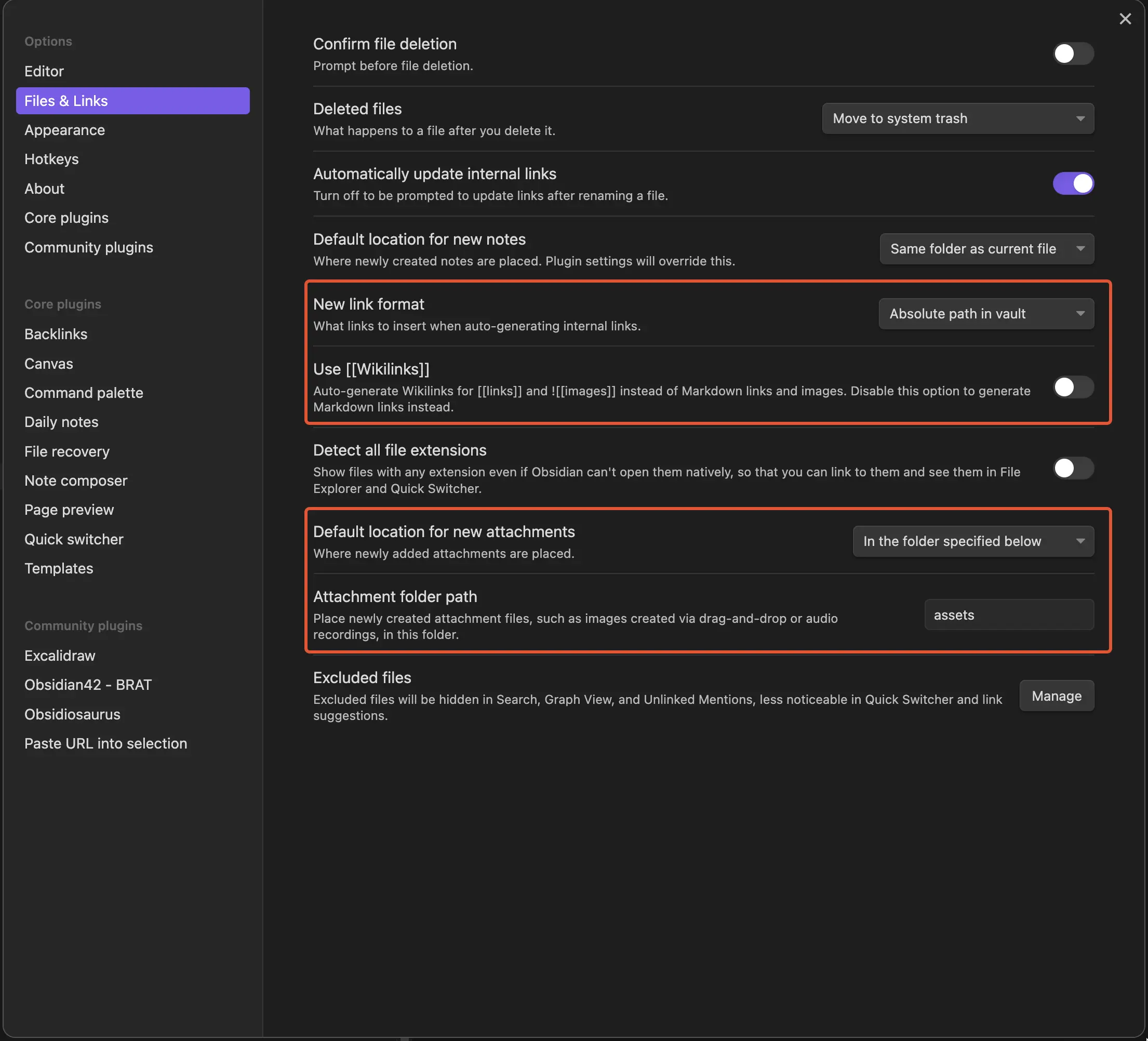
5) Plugin Installation
- Enable Community Plugins.
Obsidiosaurus (required)
Update your plugin settings as you need. This are the default settings:
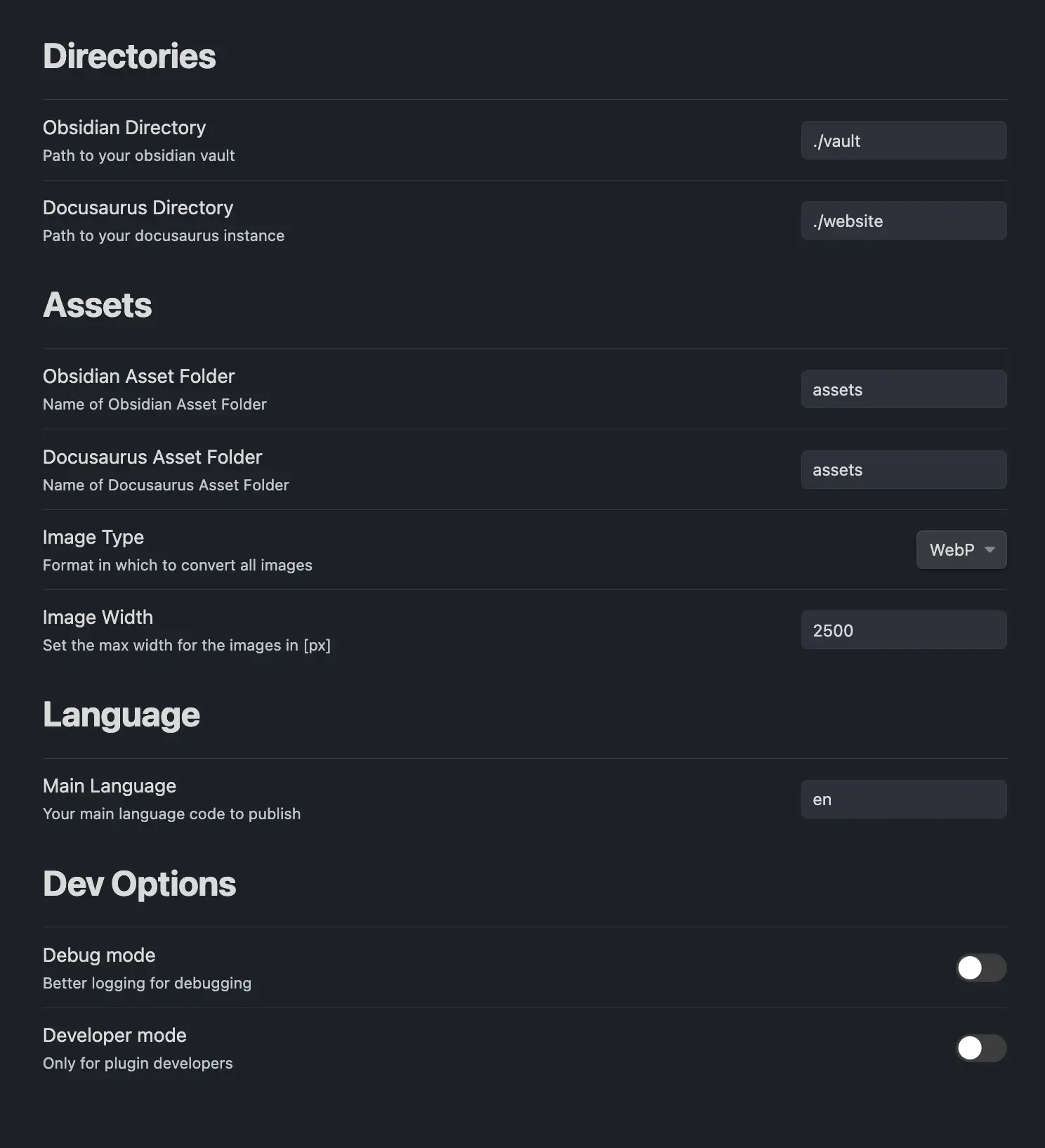
If you have chnaged the name of your attachments folder, you need to update the Obsidian Asset Folder in the plugin settings as well.
Excalidraw (optional)
Obsidiosaurus can convert your Excalidraw sketches to Docusaurus, supporting both light and dark mode versions. To enable this, ensure your settings match the ones shown below:
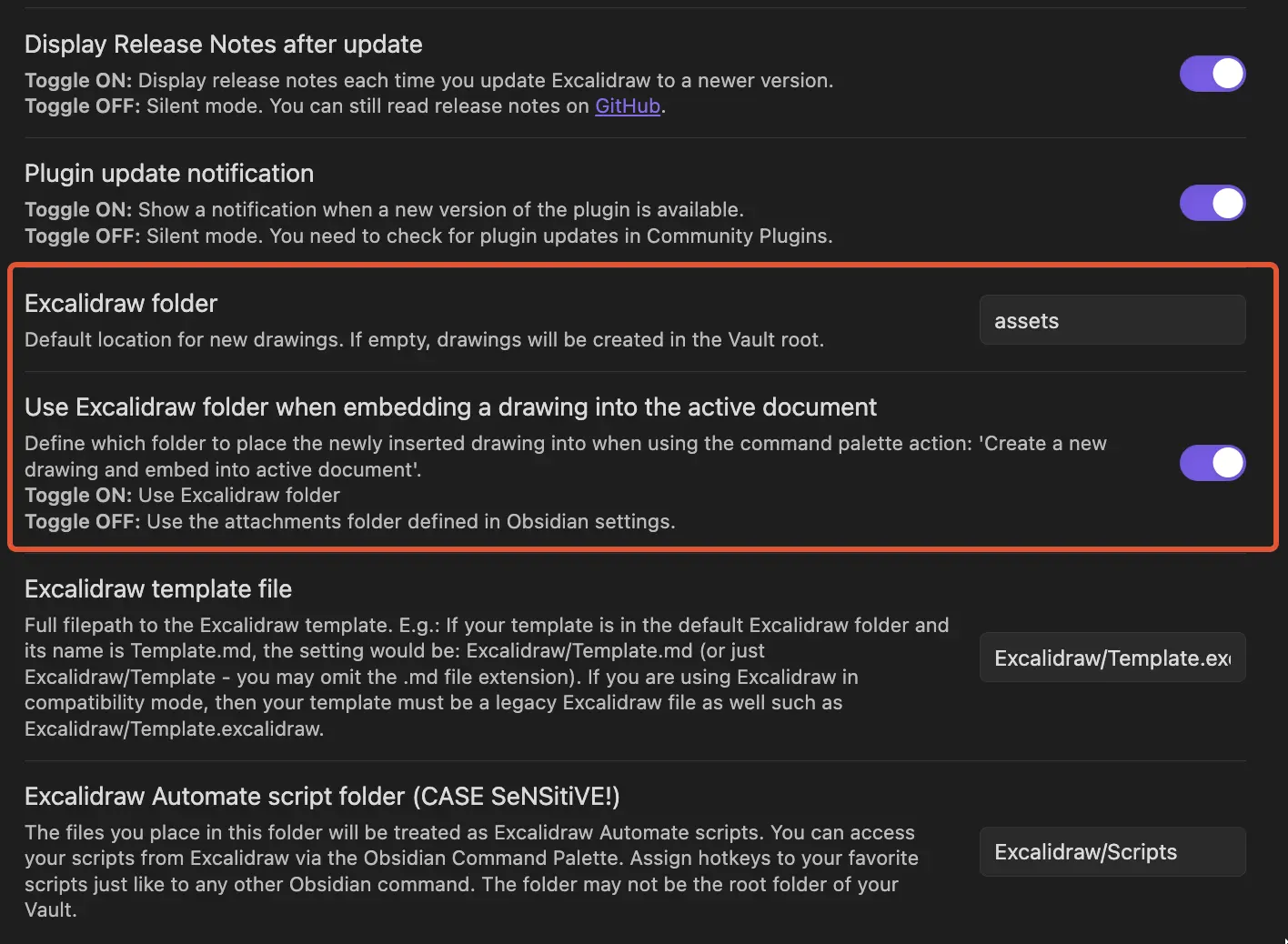
The Excalidraw folder should be the same as your attachments folder in Obsidan.
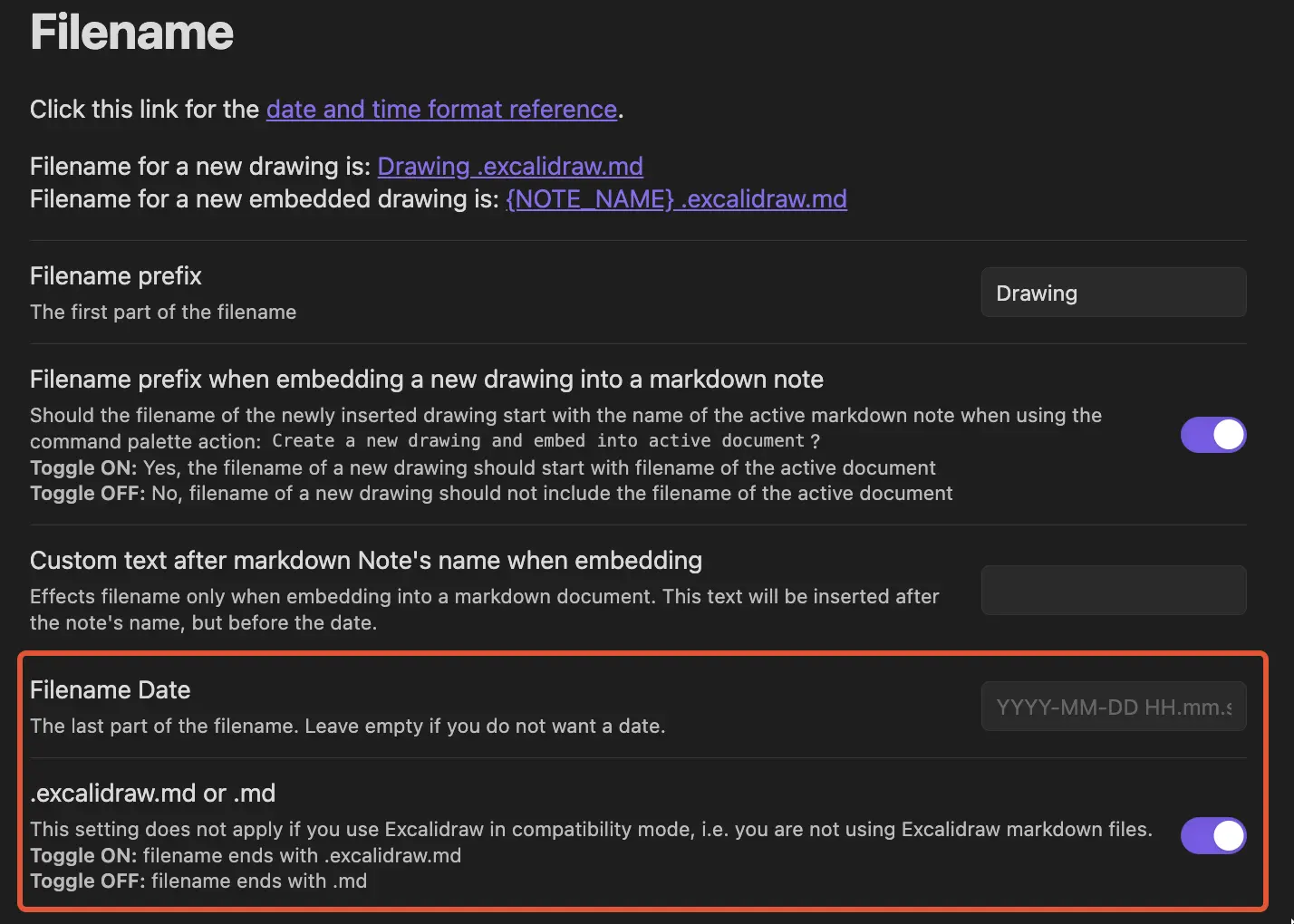
Additional periods (.) in the filename will disrupt the conversion process. It's best to only use
YYYY-MM-DD, replace periods with hyphens (-), or leave this field empty
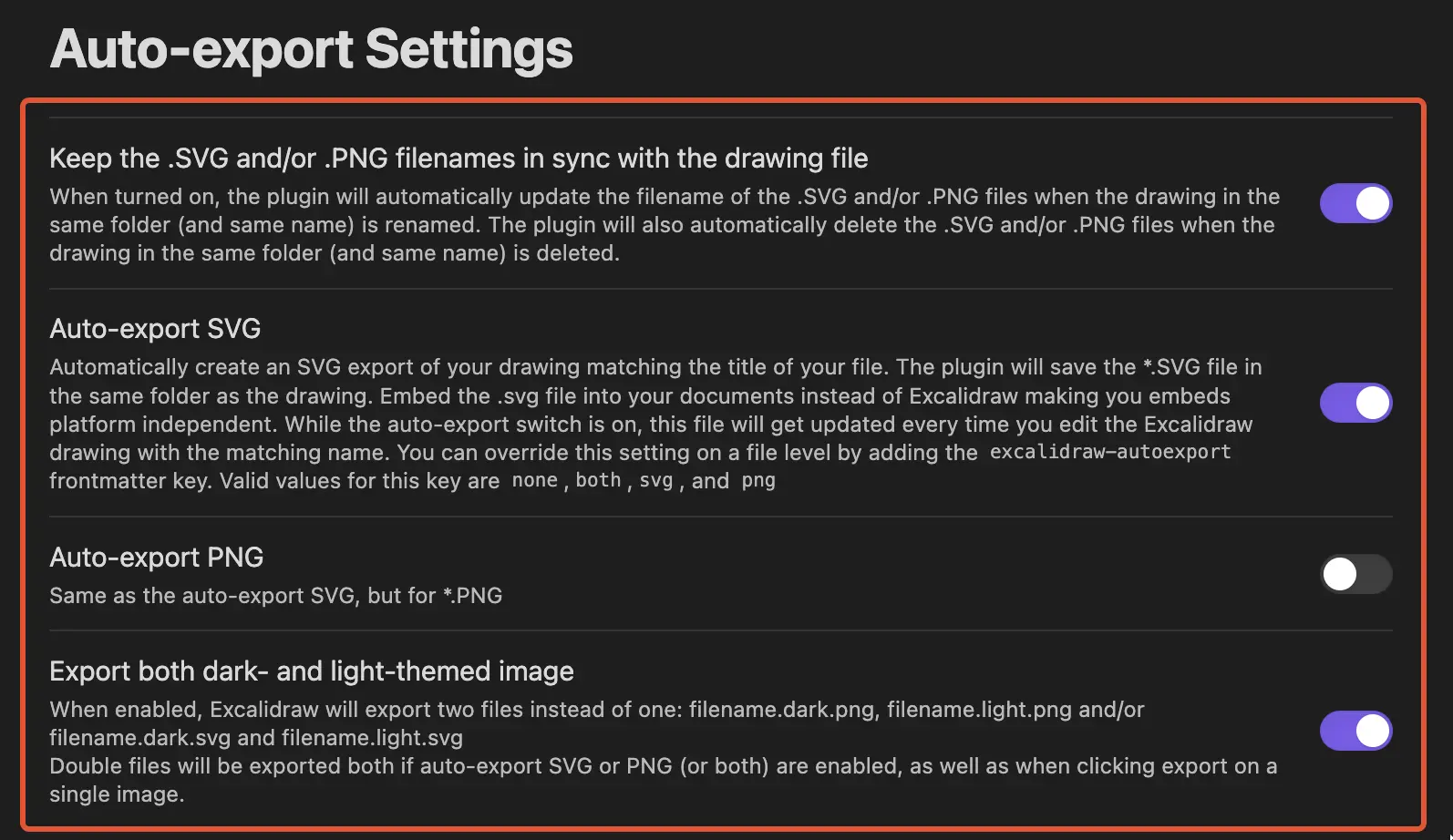
Currently its not possible to export PNG this will be added in a future version. Allowing you to also resize your Excalidraw drawings.
Diagrams.net (optional)
No settings to change available.
If you want your website to support both light and dark modes, please be aware that the current version only exports in light mode. Using colors like white and black may appear incorrect in dark mode.